How to Use: How to Reserve a Lesson
There are several options for booking a lesson.
- Find an instructor by the desired date and time of the lesson.
- Select the available lesson date and time from the instructor's profile.
You can save your favorite instructors in "Favorite Instructors" and open them next time from the "Favorite Instructors" menu.
On this page, you will find how to book lessons from your favorite instructors.
Open the left menu from the My Page top page
Open the menu from the My Page top page
First, click the Hamburger Button in the upper left corner.
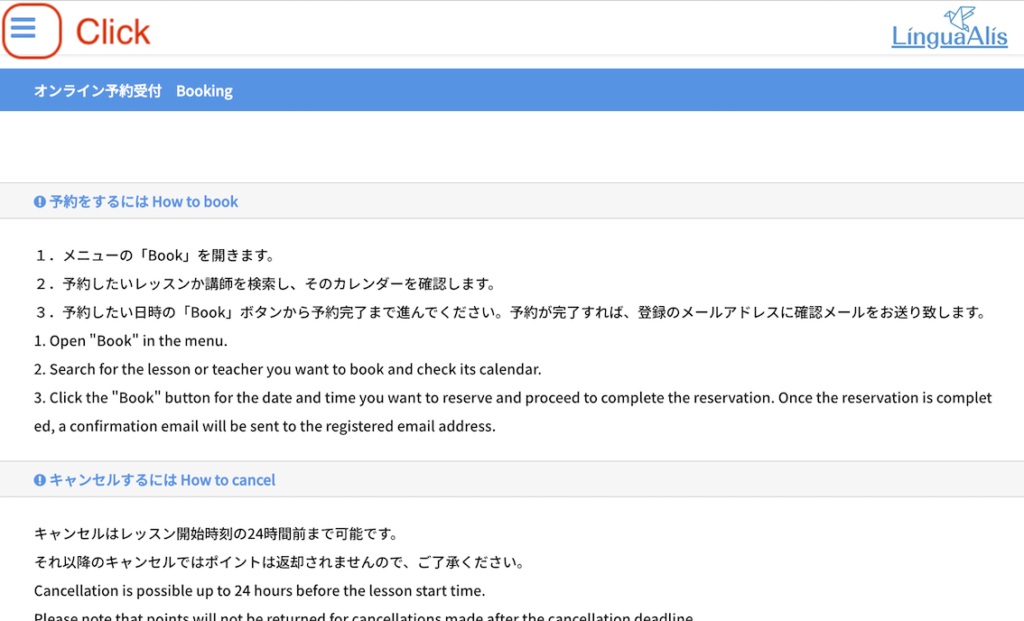
Open the Booking Page
Click "Book Now" from the menu on the left side of the page.
The Booking Page will open.
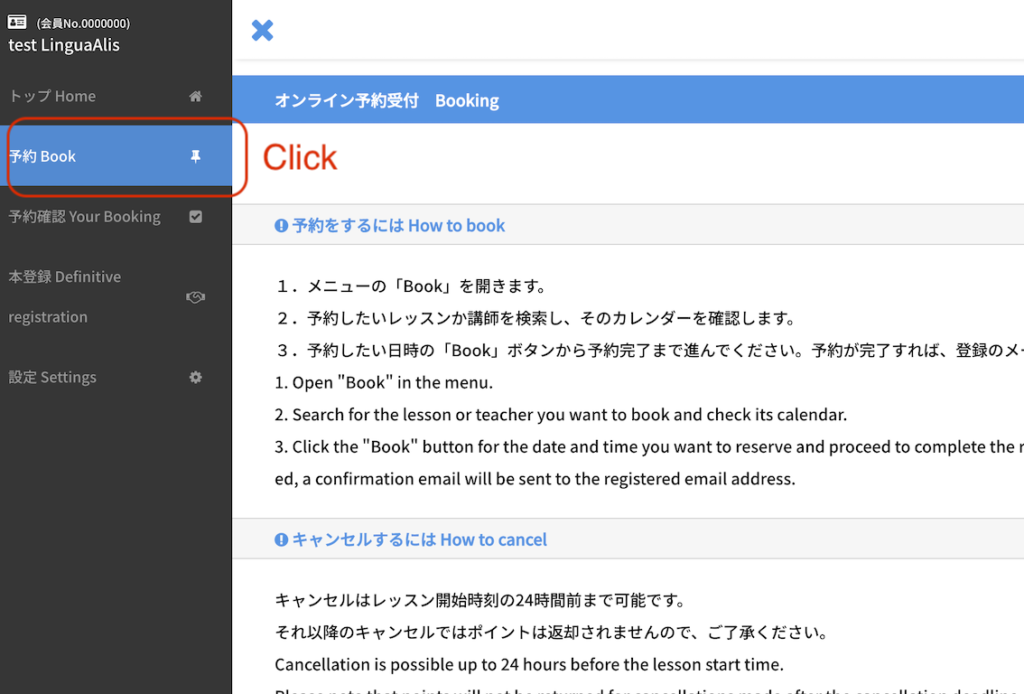
Specify the conditions of the desired instructors and search
Click on " Select from Instructors" and click "Search by Selected Criteria" below it.
- Instructor Name
- Instructor Type
- Lesson Type
- Language: Also speaks
Specify one or more of the above criteria and click the "Search" button. Then the tutor's profile will appear at the bottom of the screen.
Available lesson dates and times will be displayed at the bottom of the instructor's profile page. So click on your desired date and time.
* All times displayed are Japan time (UTC+09:00).
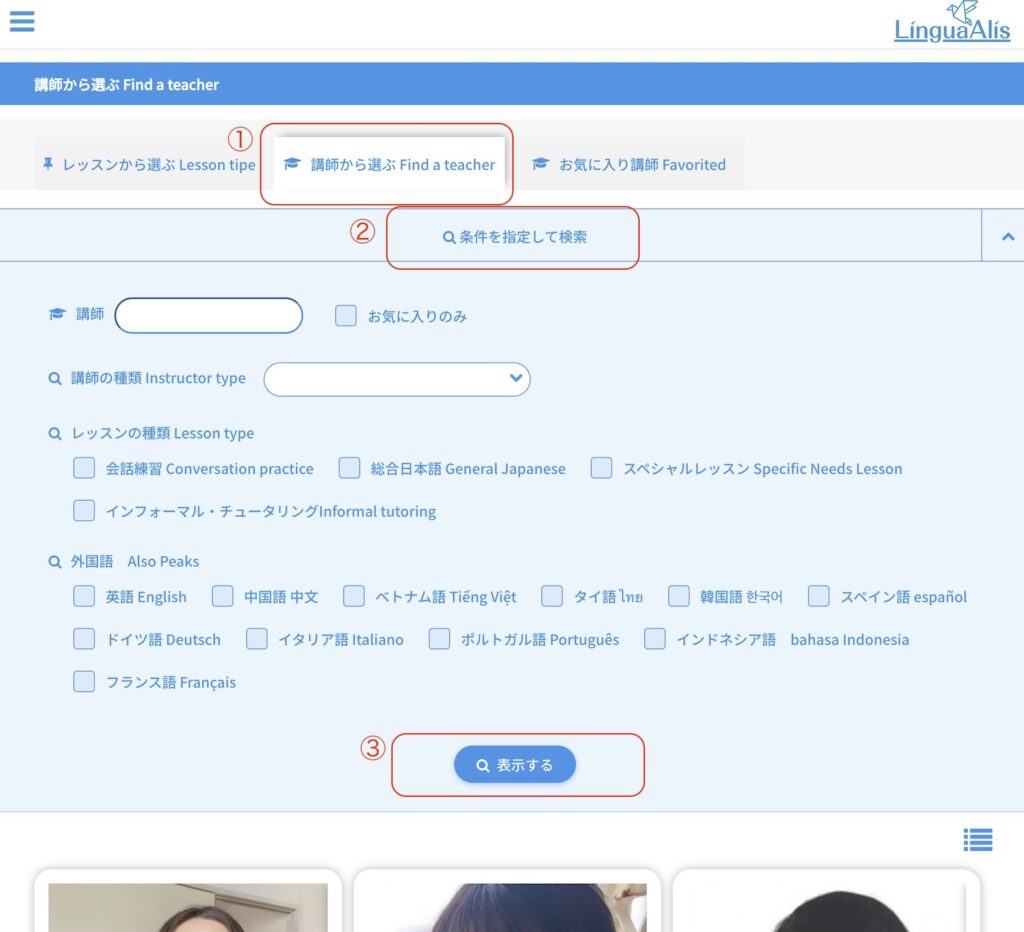
Select the lesson type and fill in the remarks column
Select your desired lesson type.
Fill in the remarks column if you have any messages for the instructor or any request about the lesson.
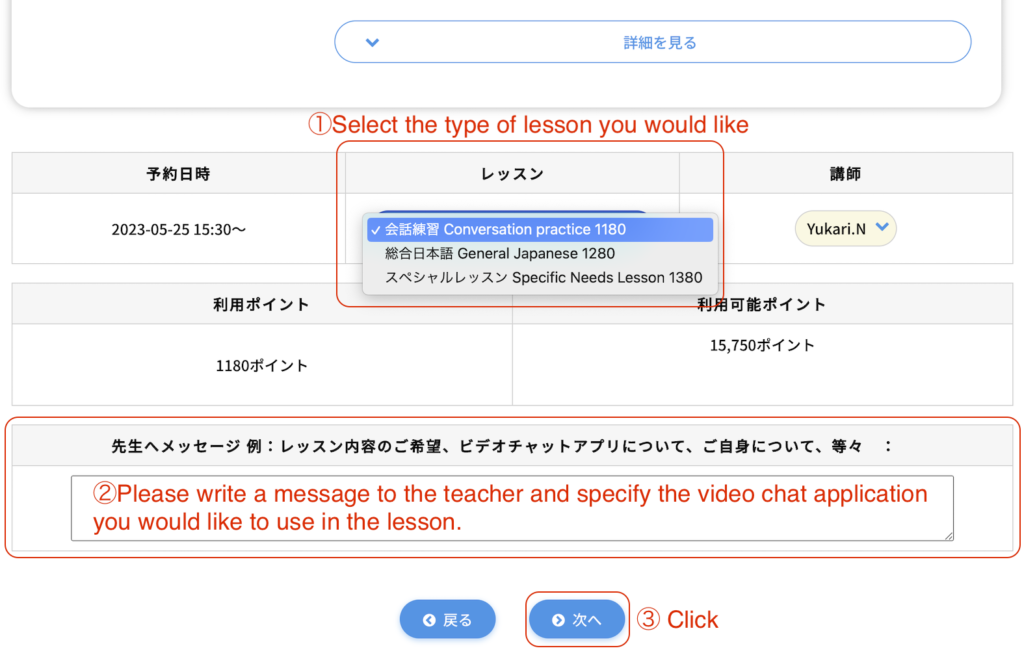
* The video chat application used for lessons is Google Meet by default.
* If you prefer Skype or WeChat, please check if the instructor is able to use that application in their profile and write "the name of the video chat APP you have registered (Skype or WeChat)" in the remarks column.
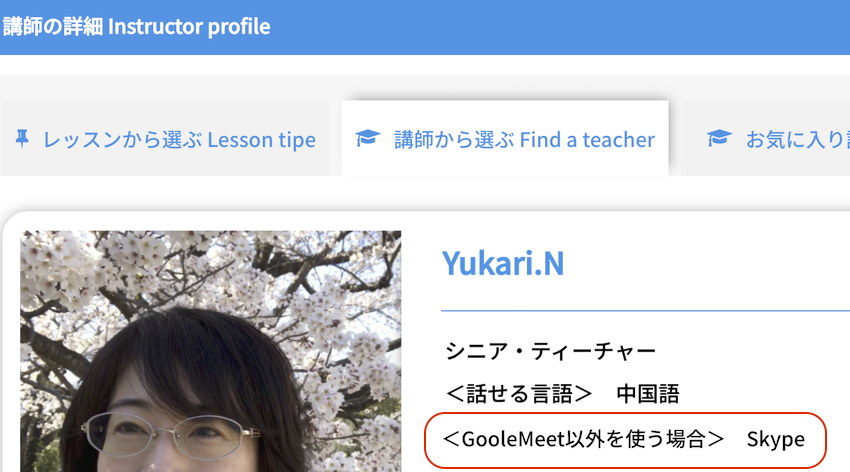
Review the lesson details
Review the lesson details, and if everything is correct, click the "Book Now" button.
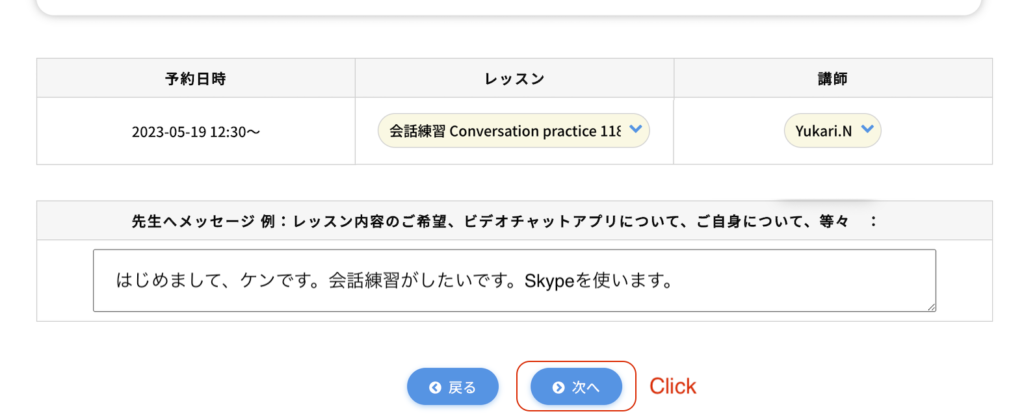
The lesson has been booked!
You have booked the trial lesson!
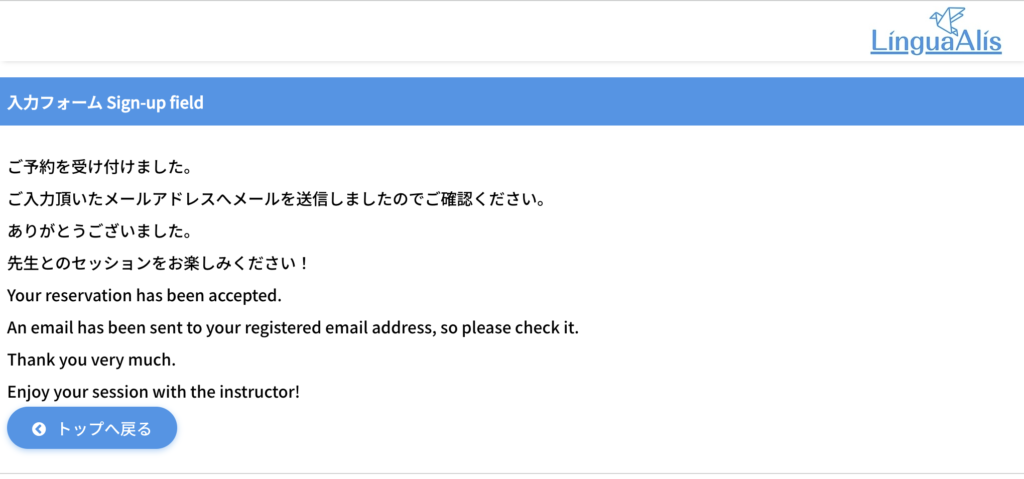
On the Lesson Day
When 30 minutes before the lesson start time, the following information appears in the status column of the lesson booking confirmation page on the student's My Page.
- "Enter Google Meet meeting room" button
- Teacher's video chat and its ID
* We use Google Meet by default, but if you requested Skype or WeChat when you made the booking, your instructor will send a message to your requested video chat app by the time before the lesson. If you do not receive it, please use the tutor ID displayed on the booking confirmation screen to find the instructor.
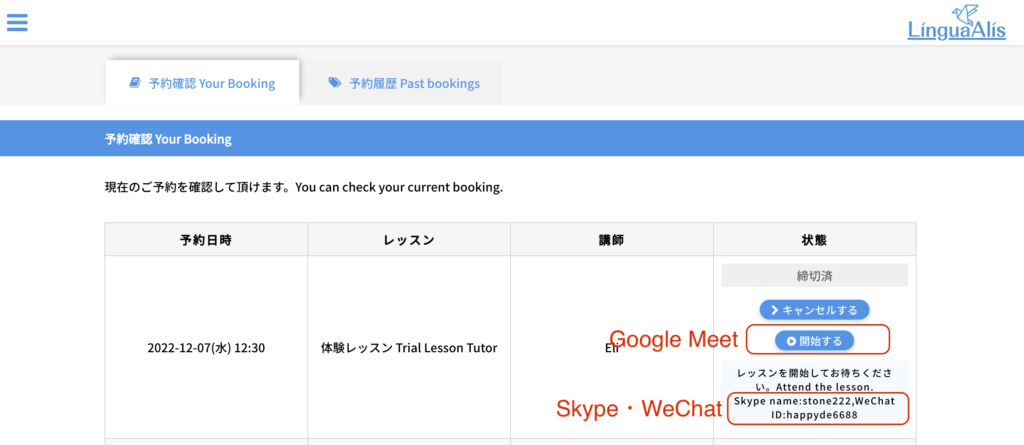
Take a Lesson
Enjoy your lesson!

