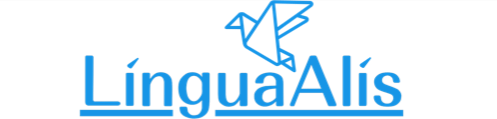利用方法 试听课预约方法
从我的主页的首页打开左菜单
从我的主页的首页打开菜单。
首先,点击左上面的汉堡包按钮。
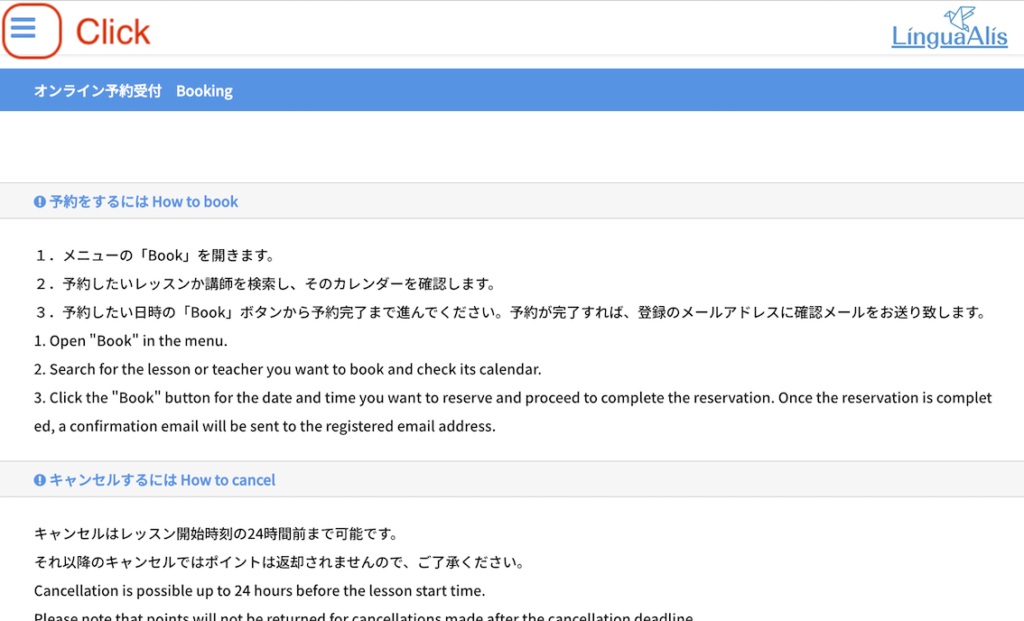
STEP
1
打开预约画面
从画面左边的菜单点击「予約 Book」「预约 Book」。打开预约画面。
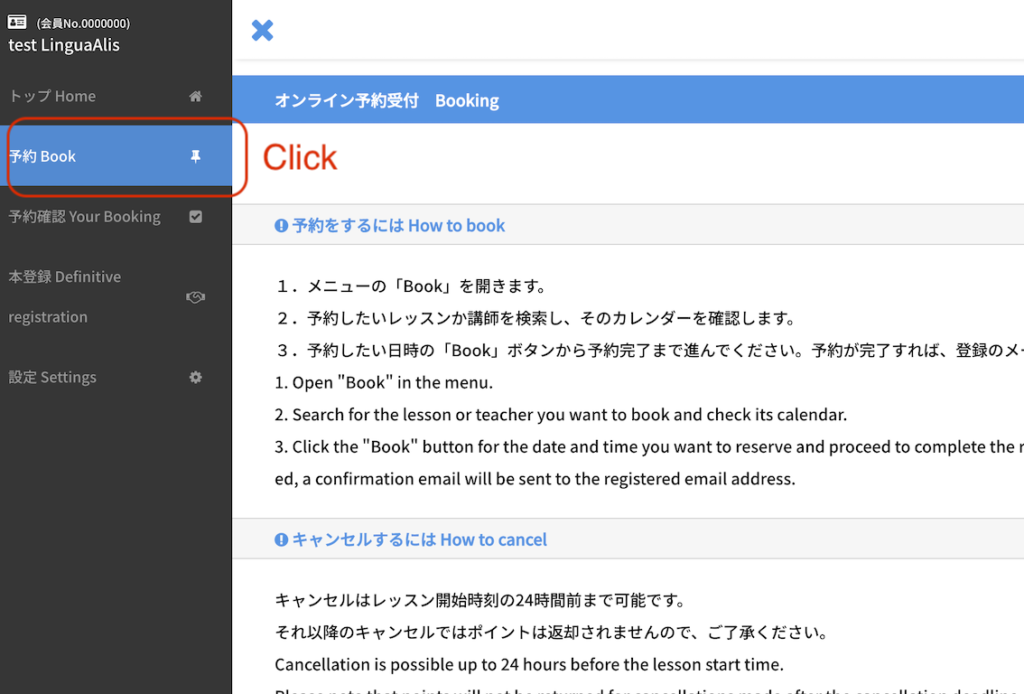
STEP
2
选择想预约试听课的日期和时间
选择「体験レッスン Trial lesson」→「無料体験レッスン Free trial lesson」后,点击右按钮。
点击希望接受试听课的日期和时间的按钮。
※表示的时间都是日本时间(UTC+09:00)。
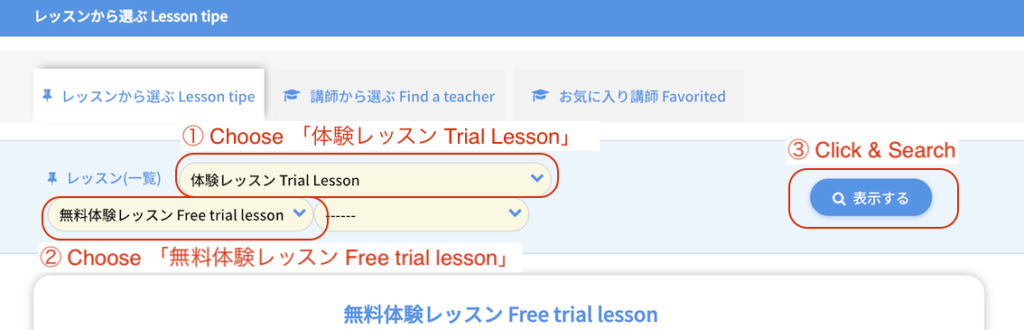
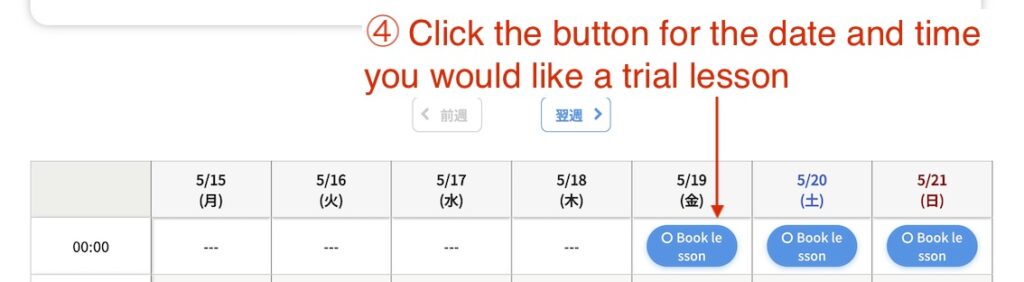
STEP
3
选择老师・有向老师的留言就写入
请您从老师栏选择喜欢的老师。
*在该时间内可以上课的老师只有一个人的时候,只显示那位老师。
关于课程,如果有什么希望的话,请写在备考栏。
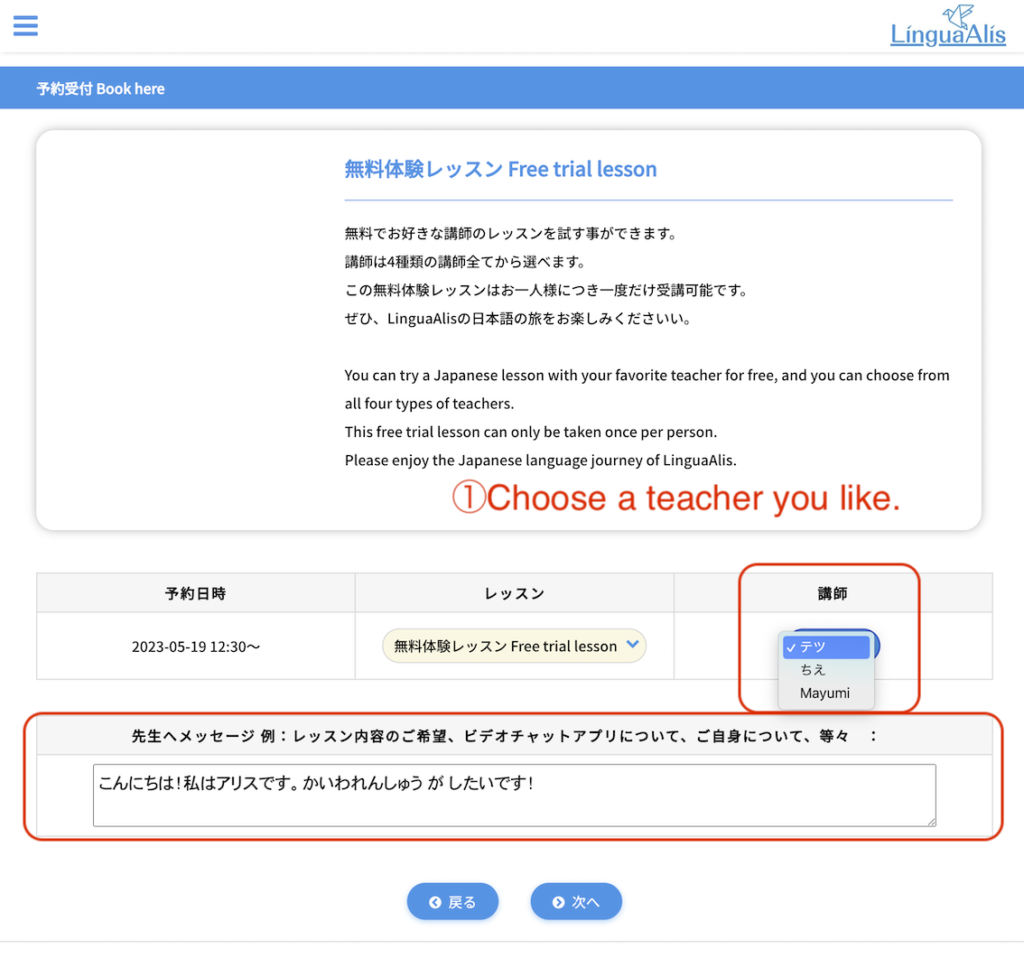
*在课程上使用的默认的视频聊天应用是Google Meet。
*您希望使用Skype或WeChat时,请事先通过老师的简历栏确认老师可否使用那些应用,然后在备考栏里写入「注册的视频聊天应用名(Skype或WeChat)」。
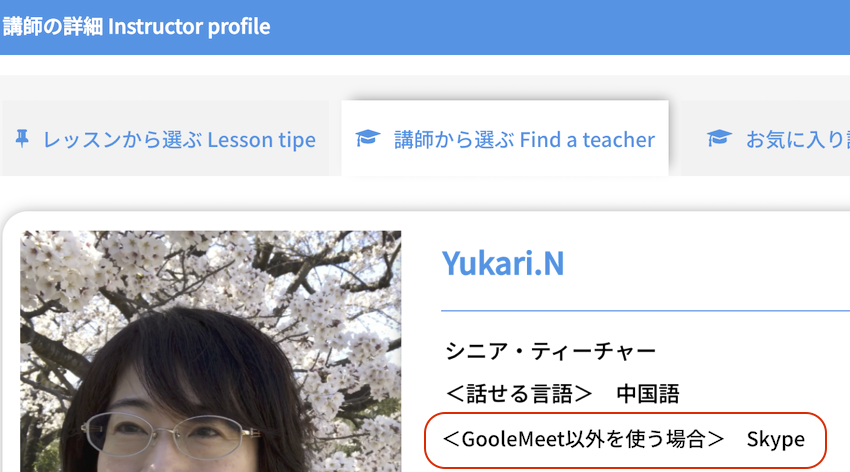
STEP
4
确认课程详细
确认课程详细后,没问题就点击「予約する」「预约」按钮。
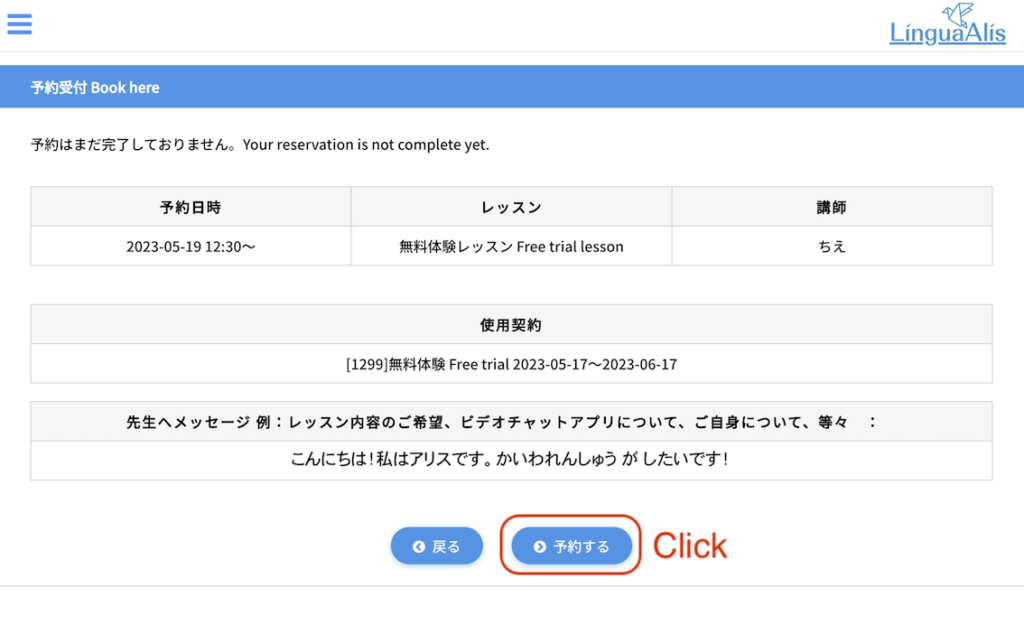
STEP
5
试听课预约完成!
到此试听课的预约完成了!
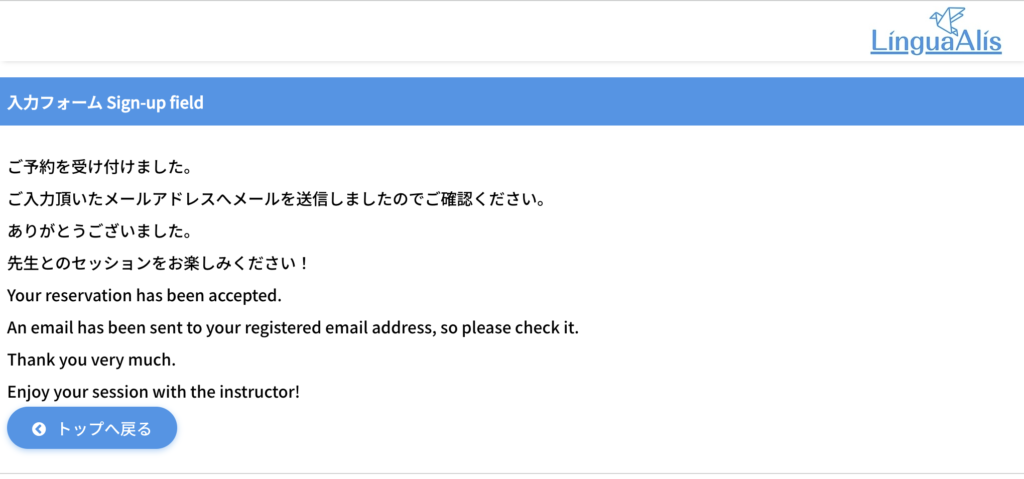
STEP
6
上课当天
到了上课开始时间的前30分钟时,在学生的我的主页的上课预约确认页的状态栏上会显示以下内容。
・进入Google Meet的会议室的按钮
・老师的视频聊天和ID
*在默认的情况下使用Google Meet,但是您在预约时希望Skype或WeChat时,课程之前老师会用您希望的视频聊天应用发信息给您。如果没收到信息,烦请通过在预约确认画面上显示的老师ID搜索。
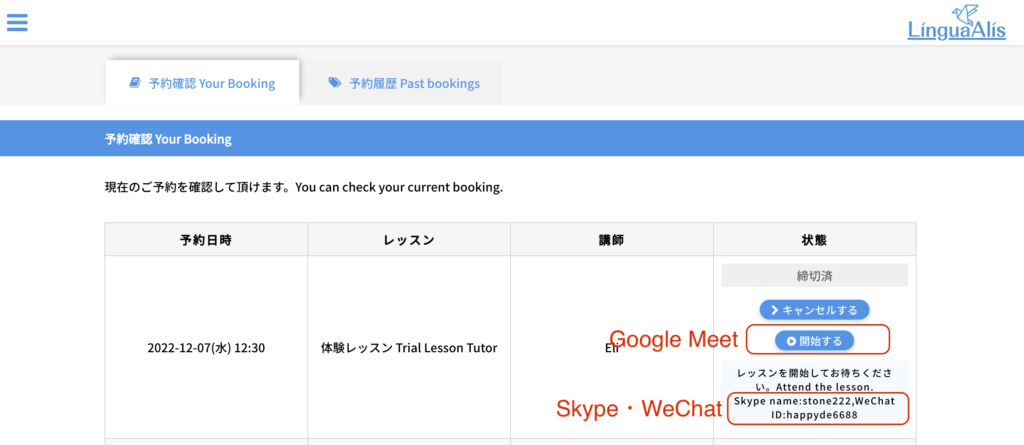
STEP
7
上课
请享受上课!

STEP
8