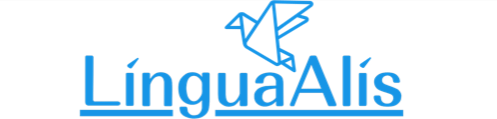For Cardemy students How to Reserve a Lesson
Here is how to book a lesson for Cardemy students.
Select the available lesson date and time from the instructor's profile.
You can save your instructor in "Favorite Instructors" and open them next time from the "Favorite Instructors" menu.
On this page, you will find how to book lessons from your instructors.
Open the left menu from the My Page top page
Open the menu from the My Page top page
First, click the Hamburger Button in the upper left corner.
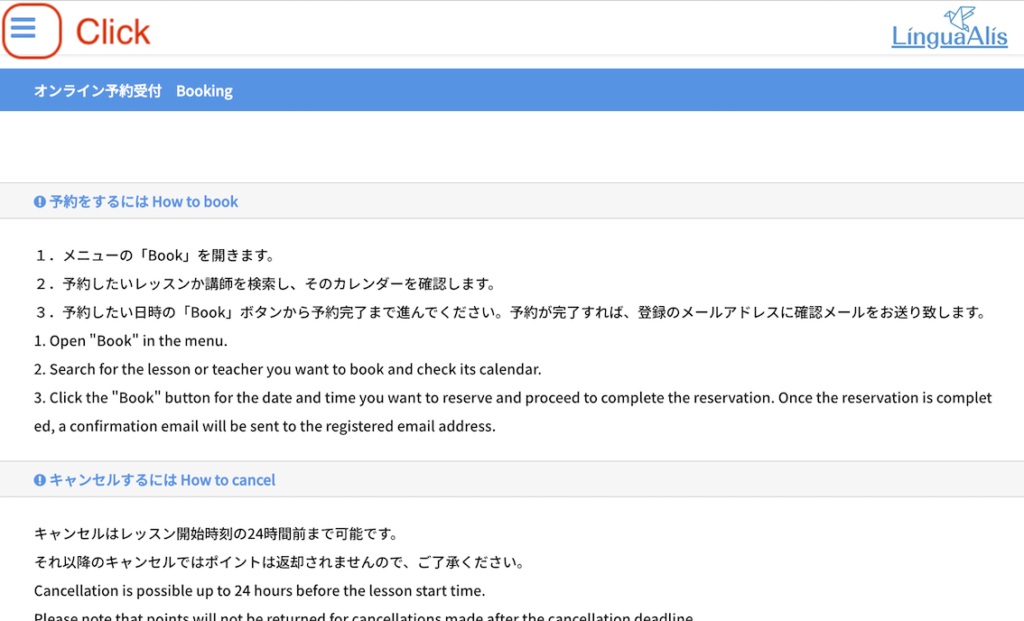
Open the Booking Page
Click "Book Now" from the menu on the left side of the page.
The Booking Page will open.
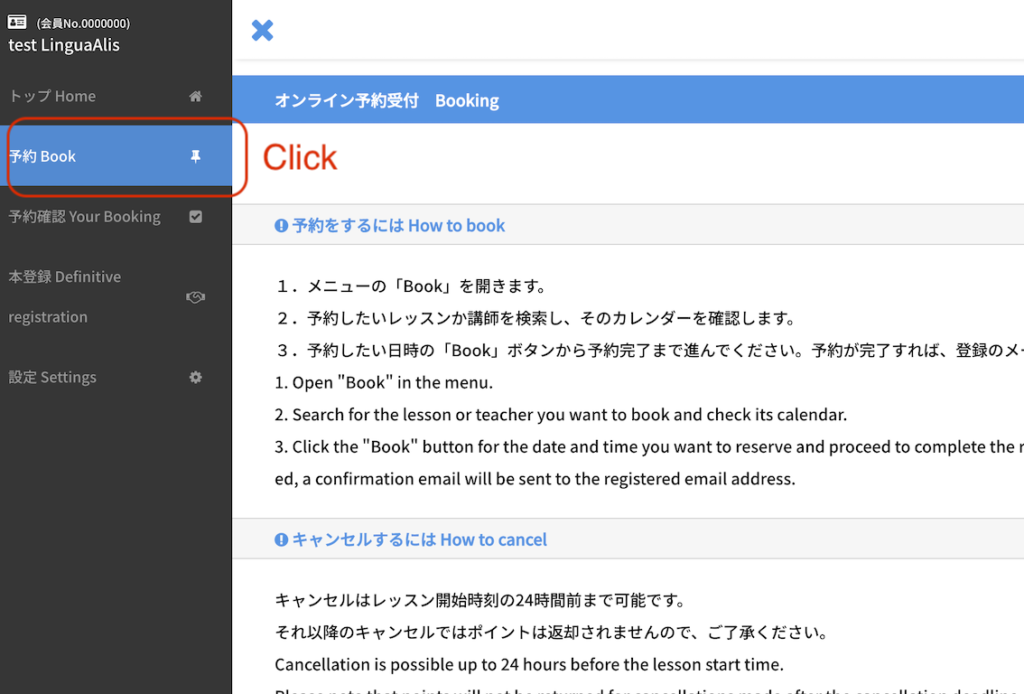
Check the lesson availability calendar from the instructor profile
Click on " Select from Instructors".
Available lesson dates and times will be displayed at the bottom of the instructor's profile page.
So click on your desired date and time.
* All times displayed are Japan time (UTC+09:00).
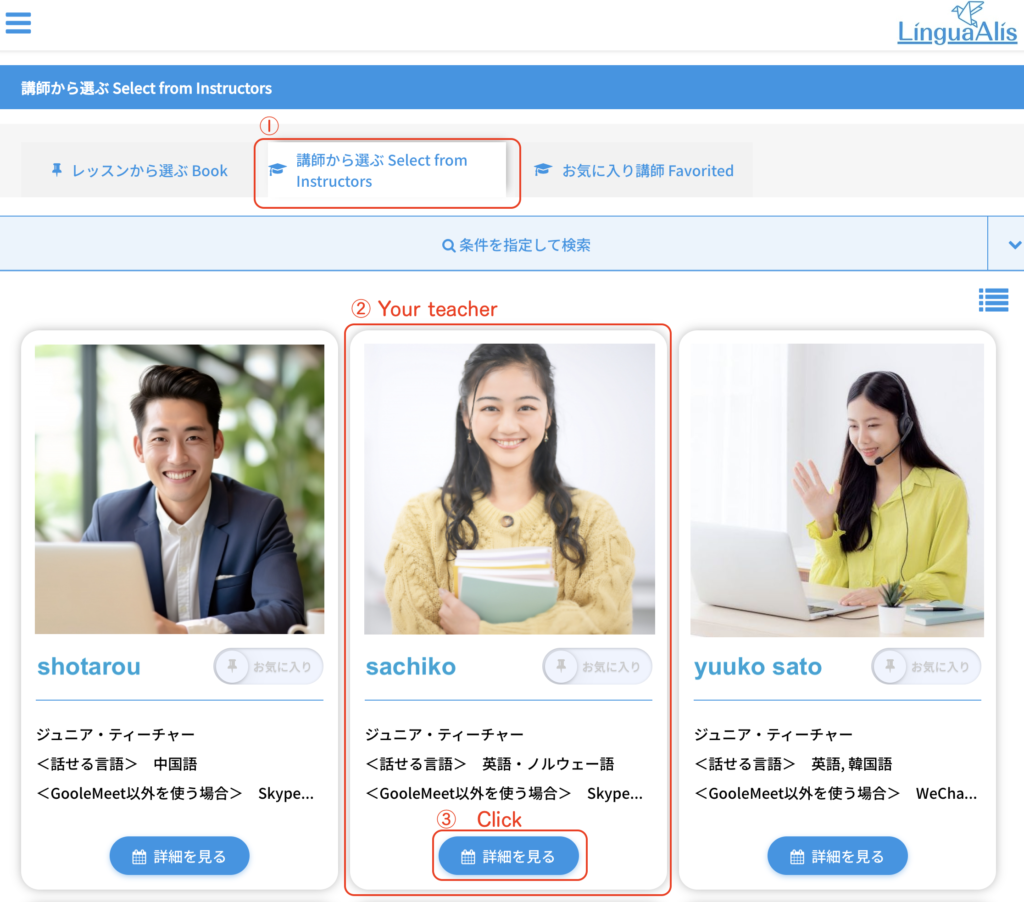
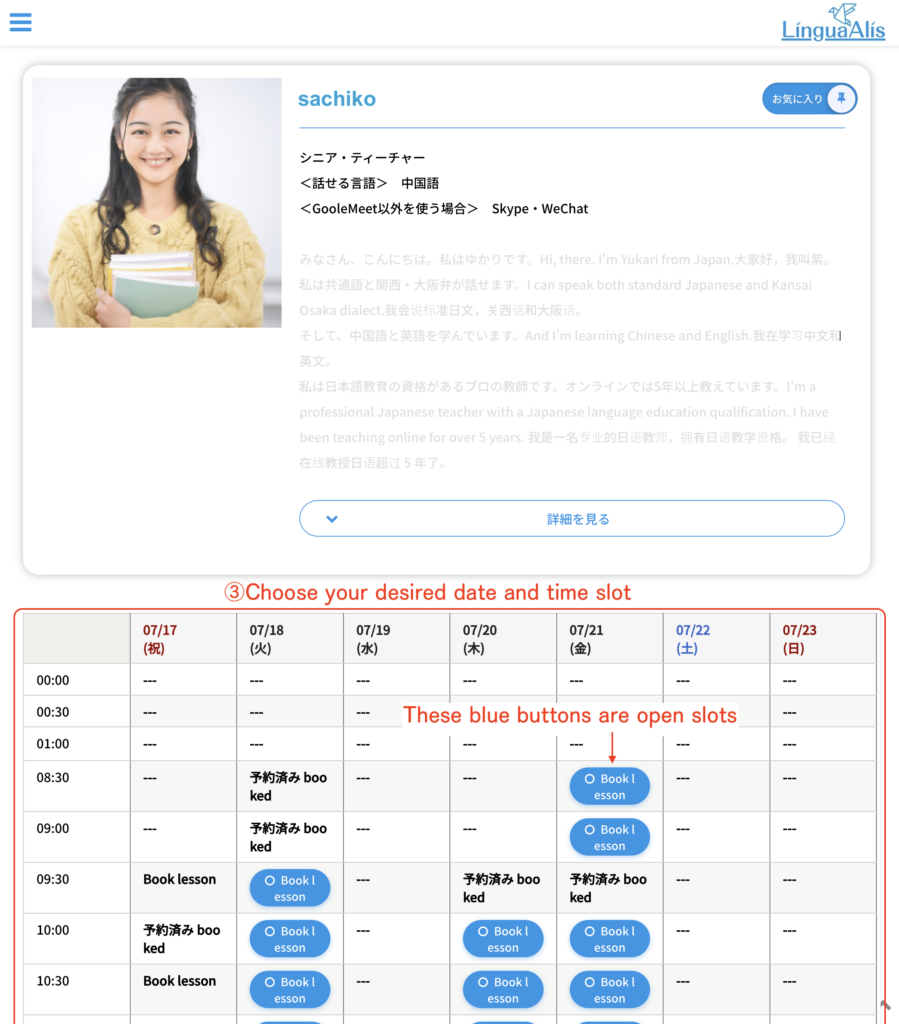
**If you are booking a 45 minute lesson or a 60 minute lesson, you only need to reserve one start time slot and the entire lesson time will be reserved.
Example: For 45 minute lessons from 8:30 to 8:45, please reserve only one 8:30 slot.
Review the lesson details
Review the lesson details, and if everything is correct, click the "Next" button.
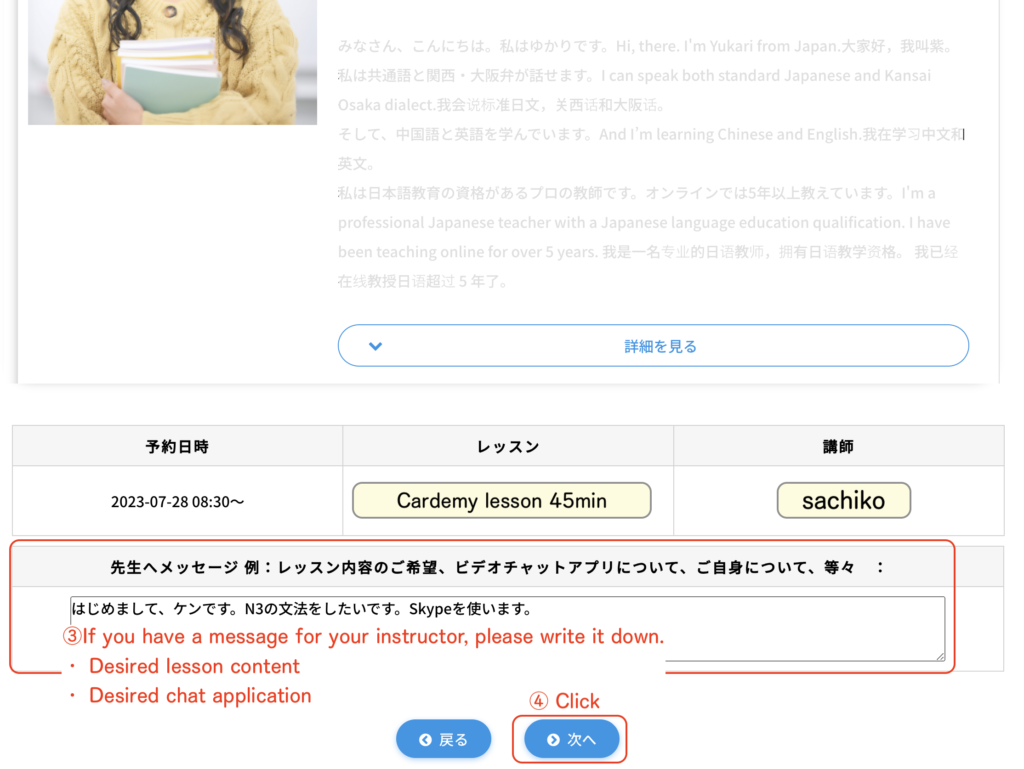
The lesson has been booked!
You have booked the trial lesson!
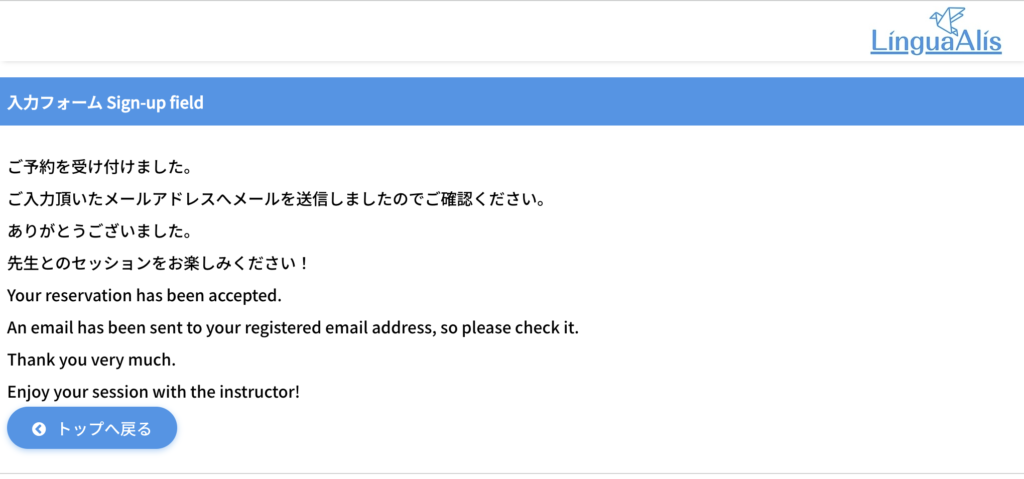
On the Lesson Day
When 30 minutes before the lesson start time, the following information appears in the status column of the lesson booking confirmation page on the student's My Page.
- "Enter Google Meet meeting room" button
- Teacher's video chat and its ID
* We use Google Meet by default, but if you requested Skype or WeChat when you made the booking, your instructor will send a message to your requested video chat app by the time before the lesson. If you do not receive it, please use the tutor ID displayed on the booking confirmation screen to find the instructor.
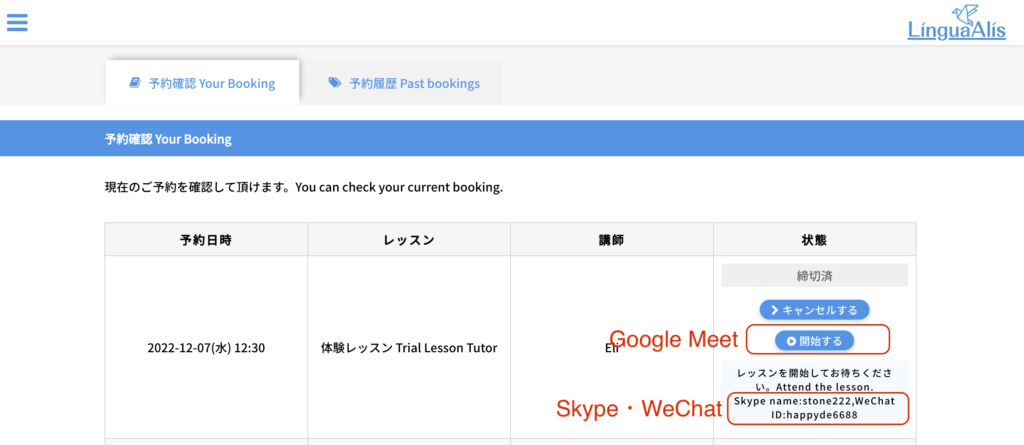
Take a Lesson
Enjoy your lesson!

For Cardemy students How to check lesson information
From My Page, you can check the number of lessons in your package and how many lessons you still have.
Open「設定 Settings」from the left menu.
Open 「設定 Settings」 →「契約内容 Contract details」 from the left menu.
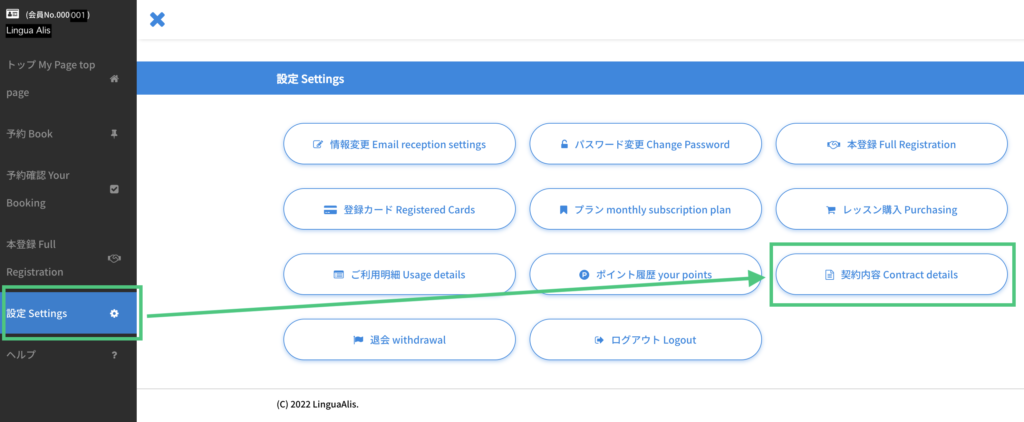
You can check information such as the number of lessons on the「契約内容 Contract details」 page
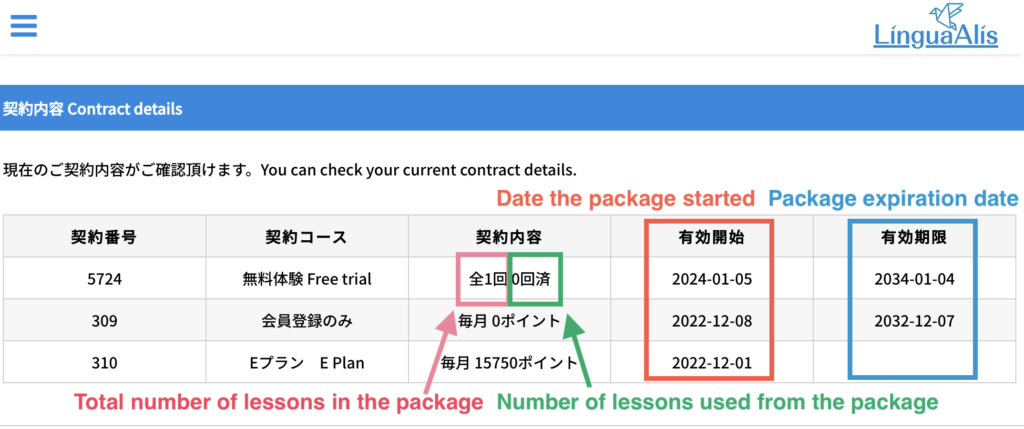
Copyright © LinguaAlis Japanese - Learn Japanese language Online All Rights Reserved.