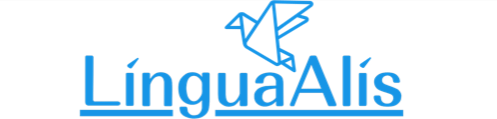How to Use: How to Reserve a Trial Lesson
Open the left menu from the My Page top page
Open the menu from the My Page top page.
First, click the Hamburger Button in the upper left corner.
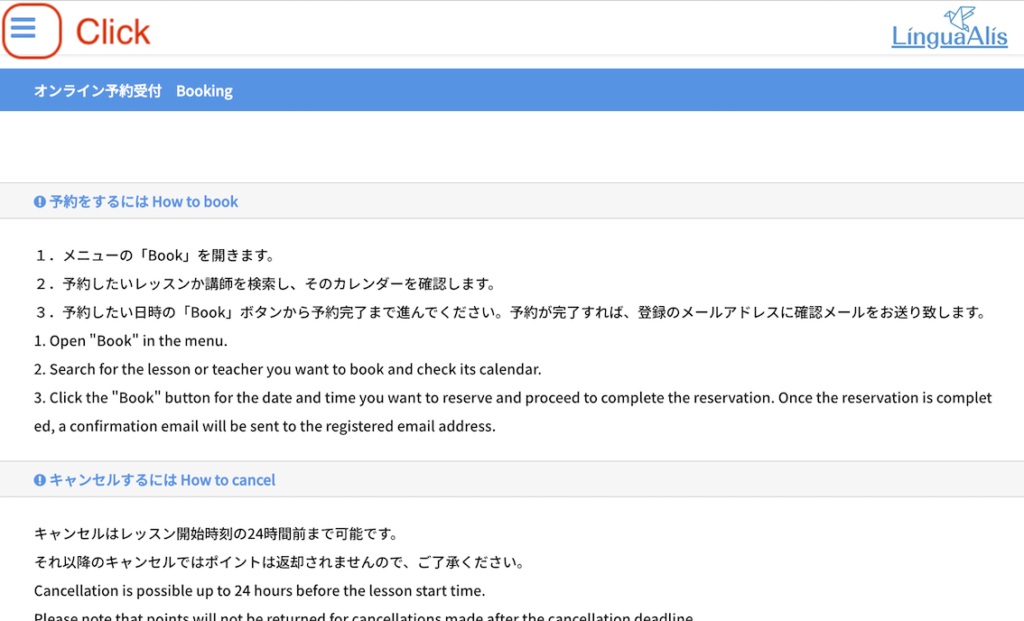
Open the Booking Page
Click "Book Now" from the menu on the left side of the page. The Booking Page will open.
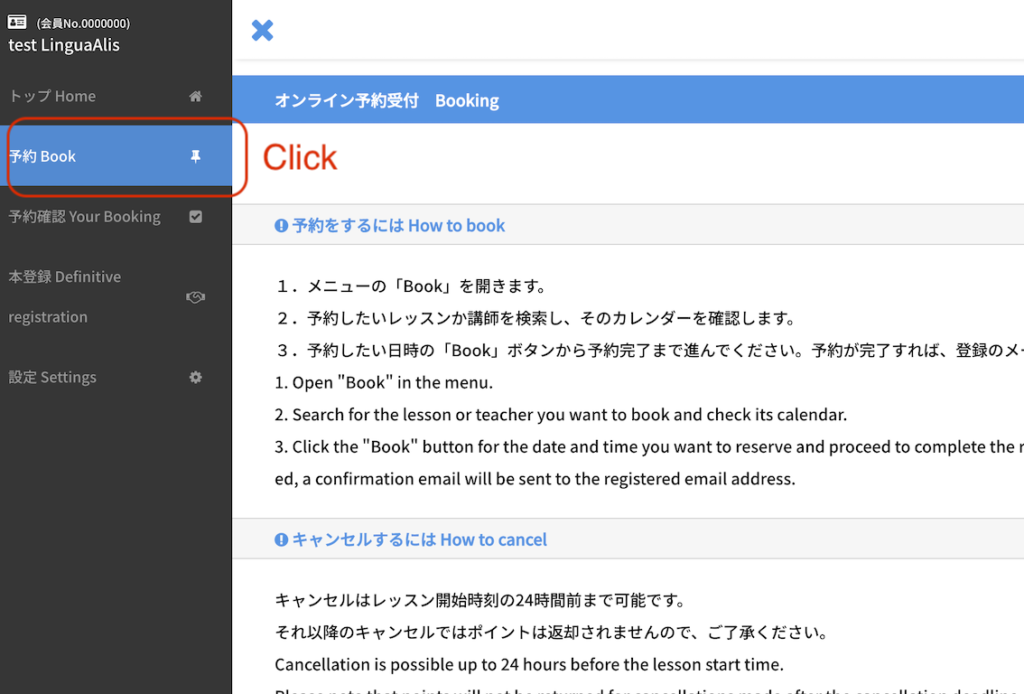
Select the date and time you want to book a lesson
Select "Free Trial Lesson" and click the button on the right.
Click the button for the date and time you want a trial lesson.
* All times displayed are Japan time (UTC+09:00).
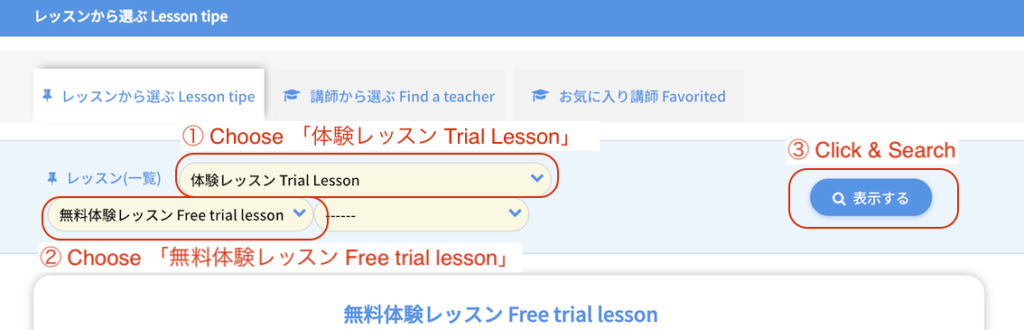
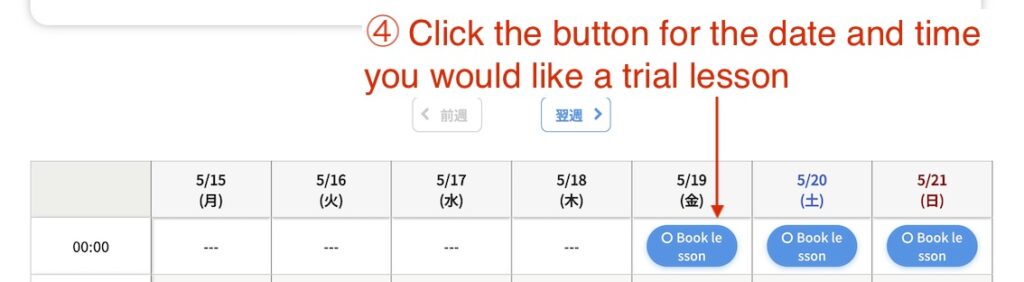
Select an instructor and write a message to them, if any.
Select an instructor of your choice from the " Instructor" list.
* If only one instructor is available for the lesson at that time, only that instructor will be displayed.
If you have any requests for lessons, please specify them in the remarks box.
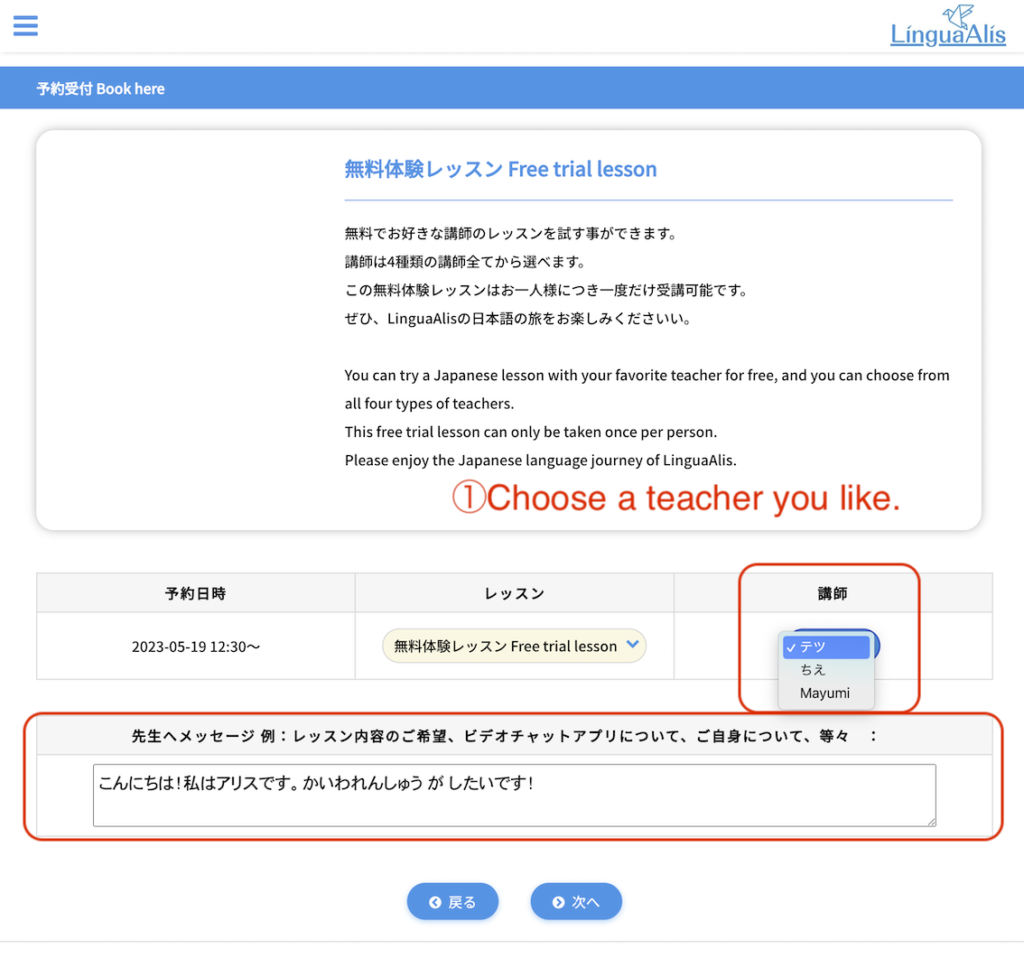
* The video chat application used for lessons is Google Meet by default.
* If you prefer Skype or WeChat, please check if the instructor is able to use that application in their profile and write "the name of the video chat APP you have registered (Skype or WeChat)" in the remarks column.
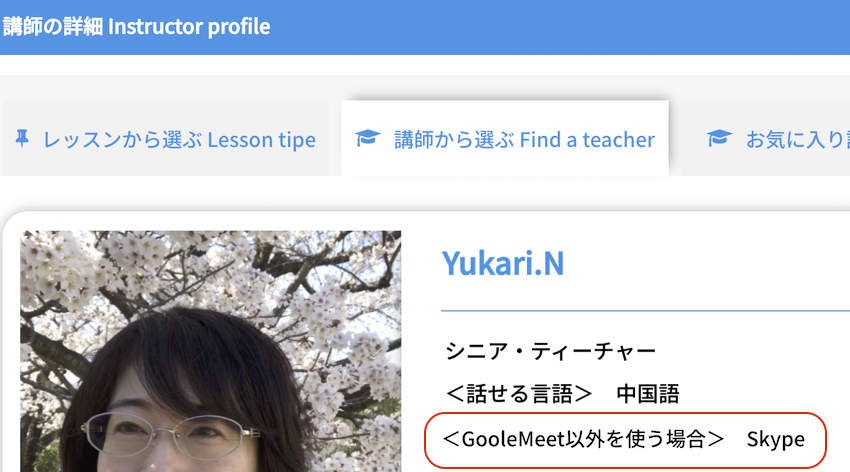
Review the lesson details.
Review the lesson details, and if everything is correct, click the "Book Now" button.
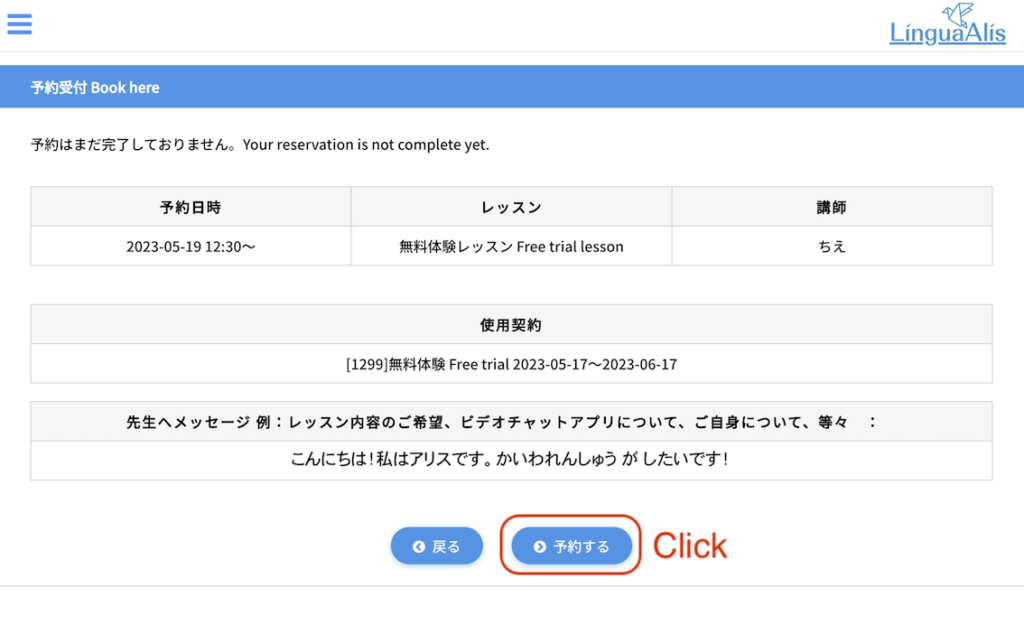
The trial lesson has been booked!
You have booked the trial lesson!
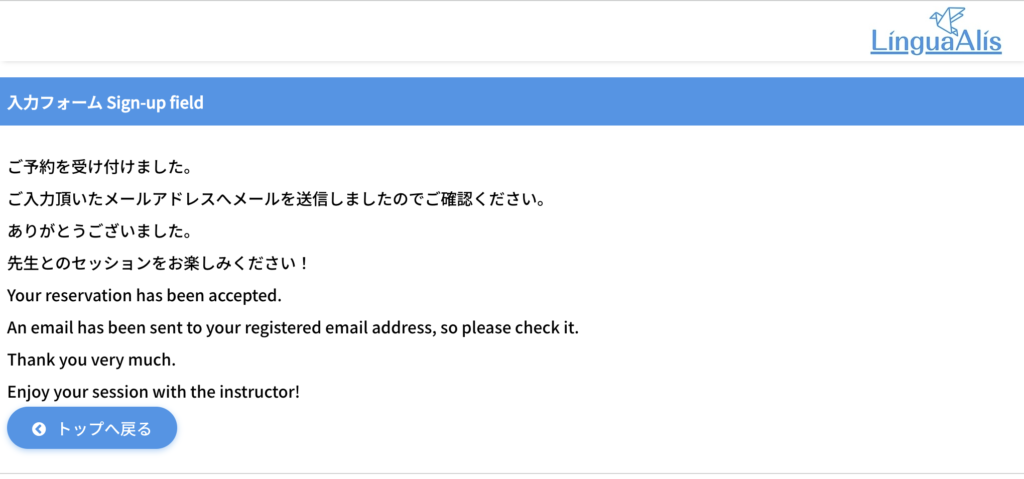
On the Lesson Day.
When 30 minutes before the lesson start time, the following information appears in the status column of the lesson booking confirmation page on the student's My Page.
- "Enter Google Meet meeting room" button
- Teacher's video chat and its ID
* We use Google Meet by default, but if you requested Skype or WeChat when you made the booking, your instructor will send a message to your requested video chat app by the time before the lesson. If you do not receive it, please use the tutor ID displayed on the booking confirmation screen to find the instructor.
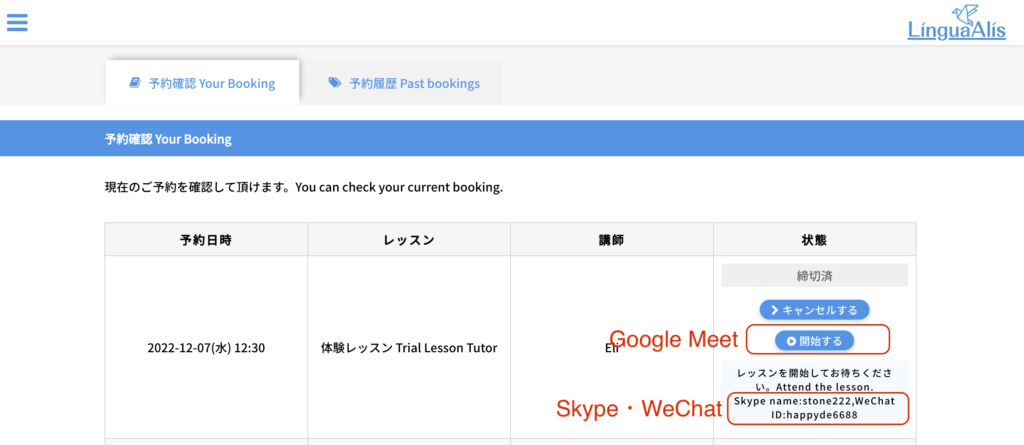
Take a Lesson.
Enjoy your lesson!